Using Business Central Lookup in Microsoft Teams
- Craig Day
- Apr 20, 2023
- 2 min read
Here's how to use the Dynamics 365 Business Central lookup feature in Microsoft Teams.

Overview
The Business Central app for Teams allows you to interact with Business Central data in Microsoft Teams.
You can:
Lookup contacts
View and update details
Post a link from a Business Central record into Teams
Setup
To enable this functionality, you must add the Business Central app from within Teams. This is available from within the App library under All Apps. Once added, click the “Open” link to start using it.

How it works
Share a record link from Business Central
To share a record link from BC in Teams, navigate to the record in BC and copy the URL of the page. Paste the URL into Teams and it will resolve with a preview of the record.
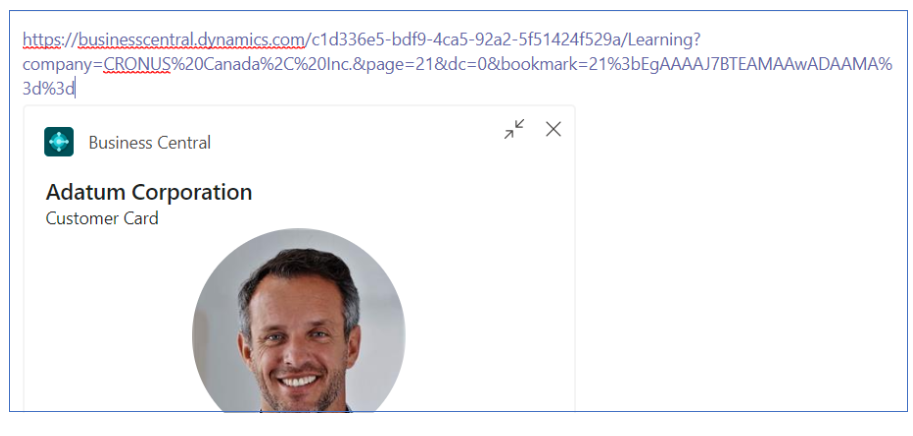
From the preview, you can select Details, which allows you to view and update record details from within Teams; or, select Pop out to view and edit the record in Business Central.

Searching Business Central Contacts in Teams
To search for Business Central contacts from within Teams, left-click the Business Central icon located below the chat message box.

This will bring up a Contacts search box. Enter the search terms and select the results as desired.

Alternatively, in the top search Bar, enter “@Business Central” then press Tab or Enter. You will see a new “Business Central” prompt in the top search bar. This is equivalent to the first method above.

Changing companies/environment for Contact Search
When the search string is blank, Teams will display a notification as to the company you are searching in.

If you are in the wrong company or environment, change companies by doing the following:
1) Right-click on the Business Central icon and select Settings

2) Select the desired company and/or environment

3) The user you are signed into Business Central with is also displayed and you can log out and back in with a different user if required.

For a step-by-step guide, check out our video tutorial below:
Training Video: How to Use Business Central Lookup in Microsoft Teams
Get in touch with Kwixand Solutions if you have any questions about Business Central's integration with Microsoft Teams or any other Dynamics 365 related enquiry. For more training videos, don't forget to subscribe to our Youtube channel
